blog / Sync your entire vault with screen.garden
You can now sync your entire Obsidian vault to a single collection, for solo or teams with simpler setups.
With today’s Obsidian plugin update you may now sync your entire vault to screen.garden as a single collection. What does that mean? Let’s dive in!
The “standard setup”
Typical screen.garden + Obsidian setups consist of connecting subfolders within your vault to different screen.garden collections, allowing for you to have synced, collaboration folders for specific teams that live alongside your private notes. Here’s a screenshot of me right-clicking a subfolder within my vault, for example:
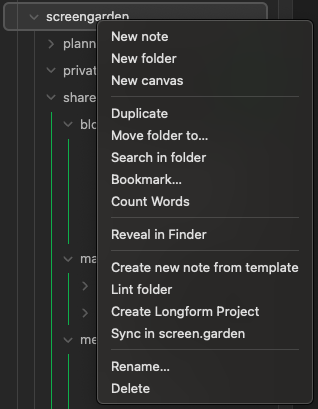
Selecting the Sync in screen.garden option there would turn my screengarden folder into a synced folder with realtime collaboration. This lets me set up my vault how I like.
Syncing entire vaults
However, sometimes you don’t need to place collections throughout your vault. Maybe you use screen.garden as a solo user with no intention of collaborating, or maybe you run a small team and create new, dedicated vaults for each thing you want to collaborate on. In that case you can simplify your setup and sync the entire Obsidian vault with screen.garden, notes, files and all.
This section describes the first-time setup for this kind of sync. If you want to sync a new device after setup, or if you’re a team member connecting to an existing collection, check out the following Connecting a new vault to an existing collection section.
To do this, open the home tab (use the leaf ribbon button or the Show Home tab command), click Add collection, and select New collection:
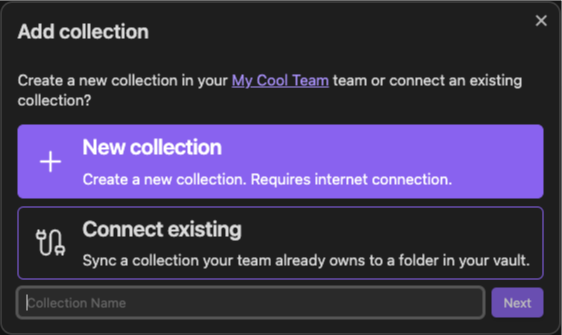
Select who you want to be able to see this collection, then select Next.
Finally, select Entire vault:
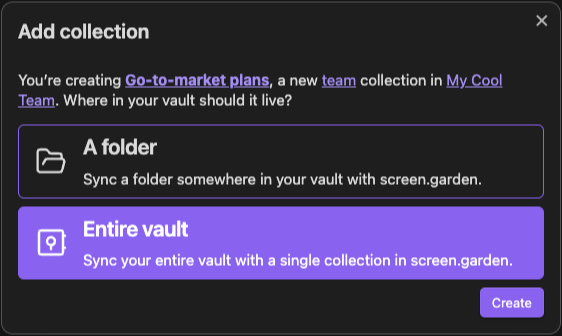
Any files in your vault will be added to this new collection. You’re all set up!
Connecting a new vault to an existing collection
Now say you want to connect another device, or a teammate wants to connect their new, empty vault to your team’s collection. That’s easy—follow the steps above, but select Existing collection during setup and choose the collection created above.
For this to work the new vault you’re connecting must be empty, as screen.garden won’t know how to merge local files with the existing collection.
A new way of working
We’ve wanted to ship this feature forever and are so pleased we’ve found our chance. With this feature screen.garden is now a great fit for people who want lightning-fast, affordable solo sync, as well as teams who don’t need complex subfolder collaboration setups or want to share only subfolders within larger, personal vaults. Those workflows are still well-supported within screen.garden, but now we have something for everyone!
As always, for more updates you can sign up, follow this blog, and join our Discord.